Efficient Writing with Markdown
If you're accustomed to using tools like Microsoft Word for writing, you might frequently encounter the following situations:
- Where's the button to bold text? Where's the button for creating lists? How do I insert images properly?
- What font size should different headings be? What's the right font size for the body text?
- When I open it with a different version of Word, the styles are not what I want.
When the time spent on formatting surpasses the time spent on actual writing, it's clear that this writing approach isn't efficient. Markdown, on the other hand, lets you focus on the writing itself without constant interruptions for formatting.
Tools
First and foremost, you need an editor that supports Markdown. I recommend using VS Code or Typora. For software installation and setup, you can refer to the tutorial I've written: VS Code Productivity Guide - Environment Configuration.
Common Markdown Syntax
Markdown primarily revolves around a handful of syntax elements: headings, text styling, quotes, code, links, images, lists, tables, horizontal rules. Once you've mastered these, you'll be well-equipped.
Headings
To create headings, simply prefix your heading text with 1 to 6 # symbols. The level of the heading is determined by the number of # symbols. In general, a document's structure shouldn't have more than 4 levels.
Text Styling
Style text by enclosing it with appropriate symbols:
| Style | Keyboard Shortcut | Syntax | Result |
|---|---|---|---|
| Bold | Ctrl/⌘ + B | **Bold Text** | Bold Text |
| Italic | Ctrl/⌘ + I | *Italic Text* | Italic Text |
| Bold and Italic | ***Bold and Italic Text*** | Bold and Italic Text | |
| Strikethrough | ~~Struck Text~~ | ~~Struck Text~~ |
Note: Italics are designed primarily for English text. For readability and convention, avoid using italics with Chinese text.
Quoting Text
You can use the > symbol to quote a paragraph:
As stated in the Christmas message from "Pirate Bay":
> We believe we've changed something. Not just us, but all of us. We no longer want to run just a website; we want to find some meaning. This wouldn't be possible without your help. Our history is still being written; please don't rush to conclusions.
As stated in the Christmas message from "Pirate Bay":
We believe we've changed something. Not just us, but all of us. We no longer want to run just a website; we want to find some meaning. This wouldn't be possible without your help. Our history is still being written; please don't rush to conclusions.
Code Quoting
Inline Code
You can use backticks ` (located in the upper left corner of the keyboard) to quote inline code. For example:
Extract the hugo.exe file from the compressed archive to the D:\hugo directory.
Multi-line Code
For multi-line code, enclose the code block with triple backticks ```:
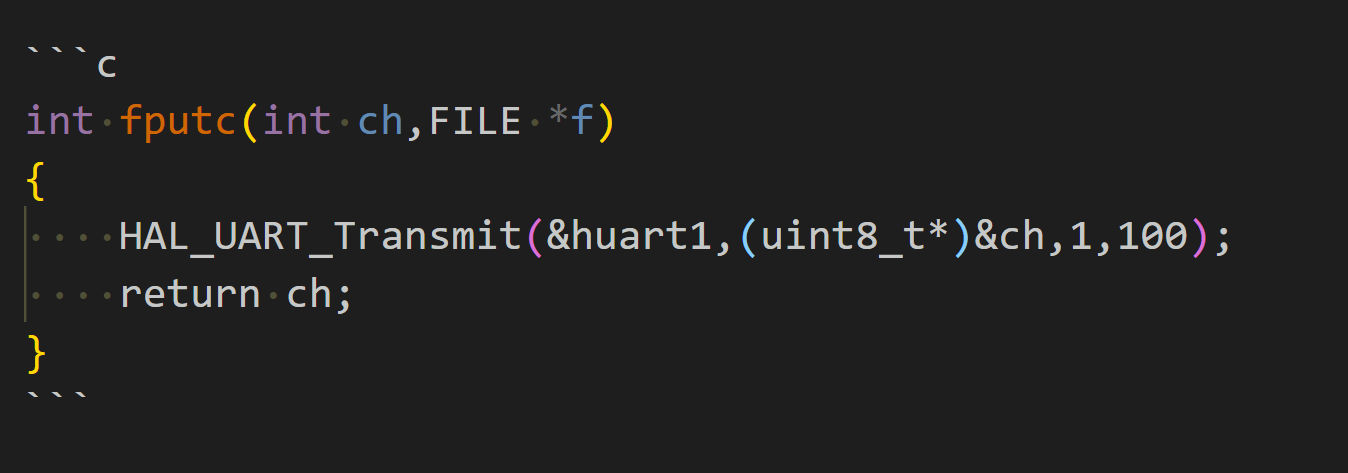
Here, ```c indicates that this code block is in the C programming language, and it will be rendered with proper syntax highlighting.
If you need to display the file where the code is located, you can add ```c title="stm32f4xx_it.c", and the result will be as follows:
int fputc(int ch, FILE *f)
{
HAL_UART_Transmit(&huart1, (uint8_t *)&ch, 1, 100);
return ch;
}
Links
To create a link, enclose the link text in square brackets [ ] and then enclose the URL in parentheses ( ). For example:
This site is built using Docusaurus.
Images
The format for images is the same as for links, but with an additional ! symbol, for example:
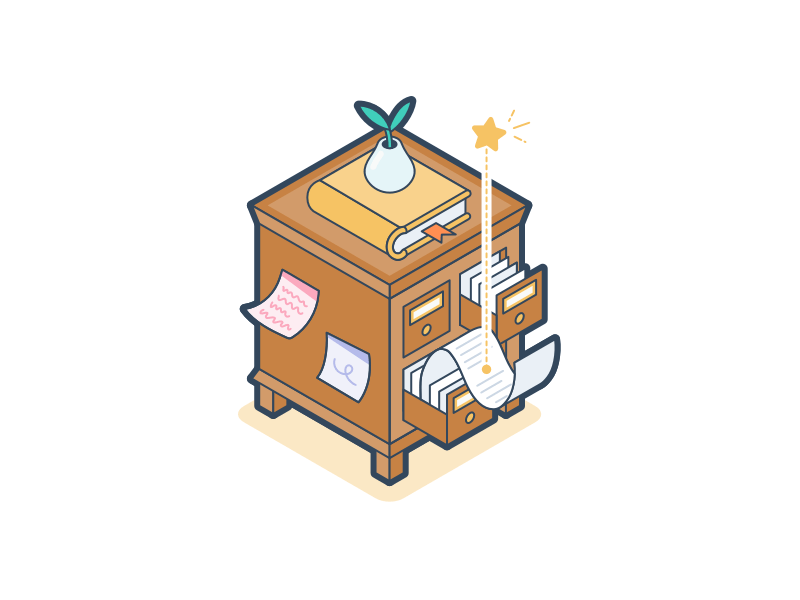
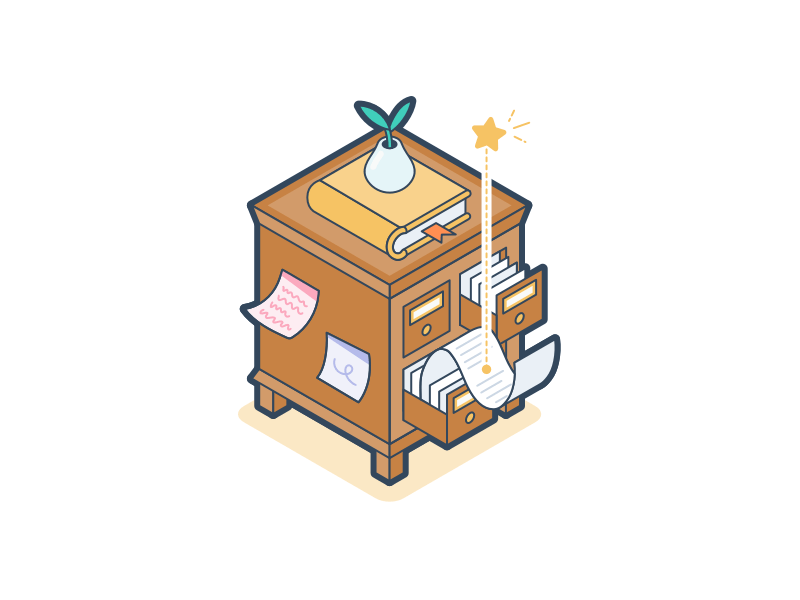
Note: Images can be left with empty text, i.e., the [ ] can remain blank.
Lists
Unordered Lists
To create an unordered list, add - or * before the text (note: there should be a space after the symbol, or it may not render properly). For example:
- List item
- List item
- List item
Ordered Lists
To create an ordered list, add a number before each line:
- List item one
- List item two
- List item three
TODO Lists
To create a TODO list, use the following format:
- Complete the changes
- Push the changes to GitHub
- Open a pull request
Nested Lists
To nest lists, use the Tab key to indent and Shift + Tab to unindent:
- List item one
- Subitem one
- Subitem two - Subsubitem - Subsubitem
- List item two
Tables
Use | to separate different cells and - to separate the header and other rows:
| name | age |
|---|---|
| LearnShare | 12 |
| Mike | 32 |
To align columns in the table, you can use ::
:---or---for left alignment:--:for center alignment---:for right alignment
| name | age |
|---|---|
| LearnShare | 12 |
| Mike | 32 |
Horizontal Rule
You can use the --- symbol to create a horizontal rule, which separates different sections of text:

Advanced Usage
Paragraphs and Line Breaks
In Markdown, separate different paragraphs by leaving a blank line before and after them. For line breaks within the same paragraph, simply add two spaces at the end of a line.
Exporting to Other Formats
If you need to export to formats like PDF, Word, images, and more, you can use Pandoc for this purpose. If you're using VS Code, you can directly use Markdown PDF for exporting PDF documents.
Writing Public Articles in Markdown
WeChat Official Accounts use a rich text editor. You can use the web tool MD2WeChat to parse and render your Markdown content and then paste it into the Official Account editor.
For more details, please refer to the article Efficient Writing with Markdown.
References and Acknowledgments
- Personal Markdown Editing Methods
- Efficient Writing with Markdown - Free Yourself from Formatting Woes
- younghz/Markdown
- Learning-Markdown (Markdown Beginner's Reference)
- Basic Writing and Formatting Syntax
Original: https://wiki-power.com/ This post is protected by CC BY-NC-SA 4.0 agreement, should be reproduced with attribution.
This post is translated using ChatGPT, please feedback if any omissions.