Customizing Sublime Text 3
Background
Sublime Text is an incredibly powerful text editor. With Python-related courses coming up next semester, and considering the not-so-pleasing UI of tools like PyCharm, I'd like to transform Sublime Text into a Python development powerhouse.
Here's a screenshot of the customized result: 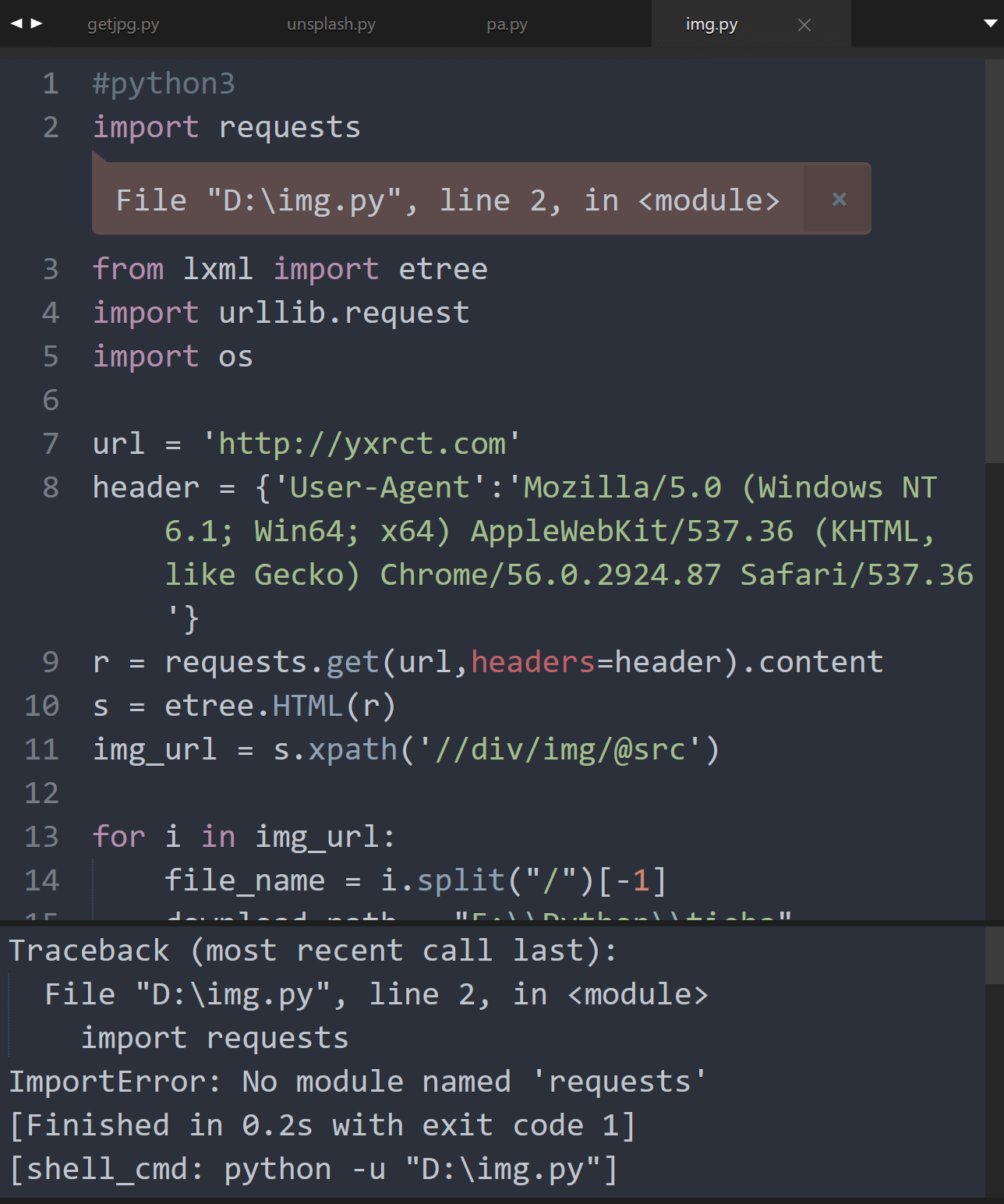
Minimal Deployment
- Download the
Consolas-with-Yaheifont and install it after extracting. - Download the customized Sublime Text 3 by me (updates not guaranteed).
- Run the
.exefile directly. For detailed configuration parameters, please see below.
Detailed Configuration
Software Download and Installation
Sublime Text 3 can be downloaded from the official website, and it is recommended to download the portable version. The software can be used for free, but occasionally, it may prompt for payment. As a reminder, the serial number has been removed from this article. Feel free to contact me if needed.
Package Manager and Plugin Installation
To install the package manager, navigate to Preferences -> Install Package Control. Afterward, you can quickly access the package manager interface with the keyboard shortcut Ctrl + Shift + P.
To install plugins, open the Package Control interface, type Install Package, hit Enter, and patiently wait. In the dialog that appears shortly, search for the desired plugins and click to install. For unpublished plugins, you can select Preference -> Browse Packages, open the folder where the plugins are stored, and place the plugins directly in there.
To uninstall plugins, bring up the Package Control interface and type remove package.
Chinese Language Support
- Chinese localization: Use
Package Controlto search forChineseLocalizationsand click to install. - Chinese input issue: Download IMESupport, extract it to the plugin installation directory, restart Sublime Text to resolve the issue of the input box not following when typing in Chinese.
- Chinese font: Download
Consolas-with-Yahei, install it after extracting, and replace it in the user settings with"font_face": "Consolas-with-Yahei".
Themes
The dark theme I use: Search for Spacegray and Afterglow using Package Control and replace the following in user settings:
"color_scheme": "Packages/Theme - Spacegray/base16-ocean.dark.tmTheme",
"theme": "Afterglow-green.sublime-theme"
Fine-Tuning
You can add the following code to your user settings:
"word_wrap": "true", // Automatically wrap long lines
"fold_buttons": true, // Enable code folding
"fade_fold_buttons": true, // Automatically hide folding buttons
"tab_size": 4, // Number of spaces for tab indentation
"margin": 4, // Indentation margin
"tabs_small": true, // Make the tab bar smaller
"trim_trailing_white_space_on_save": true, // Automatically remove trailing whitespace on save
"ensure_newline_at_eof_on_save": true, // Automatically add an empty line at the end of the file (useful for C language)
Recommended Plugins
The following plugins can be directly installed via Package Control.
StyleToken: Displays the color (RGB) represented by the code.
FileHeader: Customizes file templates. Open Preferences -> Package Settings -> FileHeader -> Settings - User, copy the contents from Default to User, and modify your personal information as follows:
Modify the template content in Preferences -> Browse Packages... -> FileHeader -> template -> header or body. Result:

Running Python
Since the default Sublime Text compiler lacks user input, you'll need a plugin: SublimeREPL. Install it directly via Package Control and add a shortcut key in Preferences -> Key Bindings -> User:
[
{
"keys": ["f5"],
"caption": "SublimeREPL: Python",
"command": "run_existing_window_command",
"args": {
"id": "repl_python_run",
"file": "config/Python/Main.sublime-menu"
}
}
]
Afterward, you can run Python code directly by pressing F5.
Automatic Code Formatting
Install the Python PEP8 Autoformat plugin and add the following to Key Bindings:
Now you can use Alt + R to format Python code.
In Summary
Aesthetic appeal enhances productivity. Sublime Text supports more than just Python; it can open and edit files in almost any format. When customized correctly, it provides a minimalistic and powerful coding environment, which can be quite romantic.
References and Acknowledgments
- Customizing Sublime Text 3 for Productivity (Part 1)
- Using the FileHeader Plugin to Generate File Header Comments (Copyright Information) in Sublime Text
Original: https://wiki-power.com/ This post is protected by CC BY-NC-SA 4.0 agreement, should be reproduced with attribution.
This post is translated using ChatGPT, please feedback if any omissions.