Implementing HTTPS Access with Synology's Built-in Reverse Proxy
First, you need an external IP or domain name to access Synology, and you have already obtained an SSL certificate. For detailed instructions, you can refer to the article Automatically Apply Domain Certificates with acme.sh (Synology Docker).
Configure the Reverse Proxy
Open Control Panel - Login Portal - Advanced - Reverse Proxy Server.
For example, we will add a reverse proxy service named bitwarden. Fill in the configuration as shown in the following image:
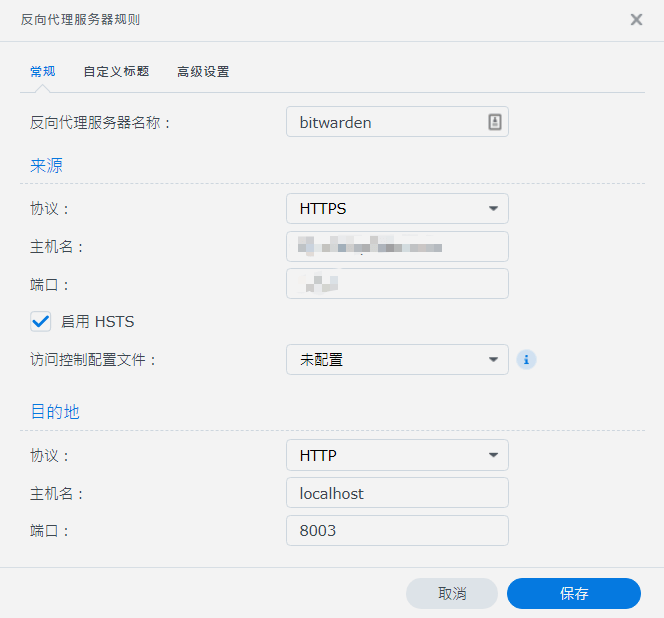
SourceProtocol: SelectHTTPSHostname: Fill in the domain name for external accessPort: Fill in the port for external access- Check
Enable HSTS(Force HTTPS redirection)
DestinationProtocol: SelectHTTPHostname: Fill inlocalhostPort: Fill in the port for internal access (for bitwarden, it is the port mapped to container80, such as8003)
Configure the Certificate
Open Control Panel - Security - Certificate. Select the certificate being used, click Settings, and make sure that the certificate for the domain corresponding to the reverse proxy service bitwarden is the current certificate.
Dirección original del artículo: https://wiki-power.com/
Este artículo está protegido por la licencia CC BY-NC-SA 4.0. Si desea reproducirlo, por favor indique la fuente.Este post está traducido usando ChatGPT, por favor feedback si hay alguna omisión.